The following information is to get your Microsoft Exchange mailbox setup with your Outlook 2010/2013 email client using the autodiscovery feature.:
Please note: If this is a new setup then this feature only works up 72hrs after your exchange services have been created.
1. Click the Windows Start button, select Control Panel, then select the Mail icon.
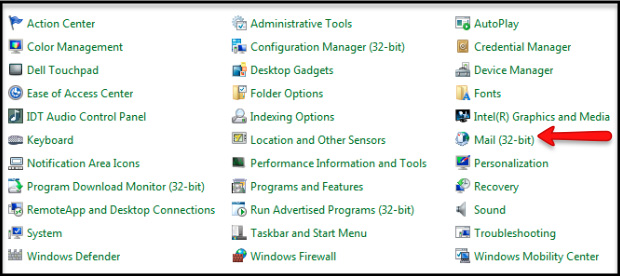
Note: Depending on what version of Windows you're running, you may need to switch to Classic view to find the mail icon or it may state 32-Bit.
2. Select Show Profiles, click Add, enter a name for this profile and select OK.
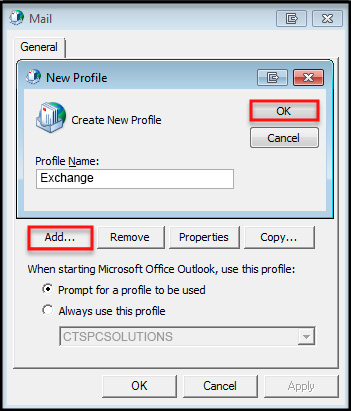
3. Enter your Display Name, Full Email Address, and Mailbox Password. Click the Next button
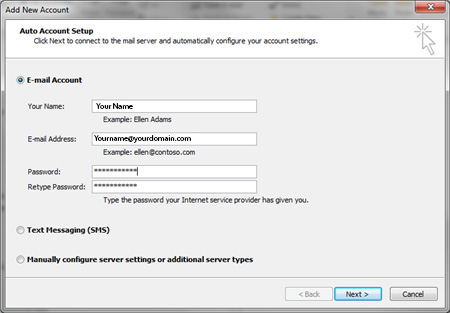
4. Your account is now successfully set up and ready to use. Click the Finish button
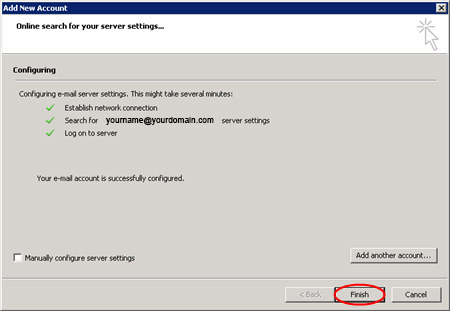
5. Start Outlook, if a pop up box appears as shown below simply enter your full email address and password issued to you and dont forget to tick the "remember my credentials" box.
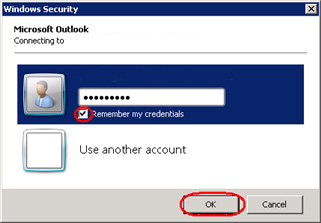
6. When the box below appears make sure you click on "Allow" and tick the "Don't ask me about this website again" box this will download all your server settings for you and not pop up again in the future.
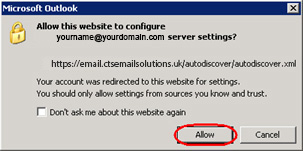
7. Once Outlook loads up emails will begin to appear within a few minutes.
Please note: If you have alot of emails in your mailbox it may take some time for outlook to fully sync all your data.
Other useful articles: |
| Setting up Outlook 2007 with an exchange mailbox manually. |
| Setting up Outlook 2010 or 2013 with an exchnage mailbox manually. |